Databricks connector
This guide provides an overview of how to set up Databricks connector in your Flyte deployment.
Spin up a cluster
Flyte binary
You can spin up a demo cluster using the following command:
flytectl demo startOr install Flyte using the flyte-binary helm chart.
Flyte core
If you’ve installed Flyte using the flyte-core helm chart, please ensure:
- You have the correct kubeconfig and have selected the correct Kubernetes context.
- You have configured the correct
flytectlsettings in~/.flyte/config.yaml.
Add the Flyte chart repo to Helm if you’re installing via the Helm charts.
helm repo add flyteorg https://flyteorg.github.io/flyteDatabricks workspace
To set up your Databricks account, follow these steps:
-
Create a Databricks account.
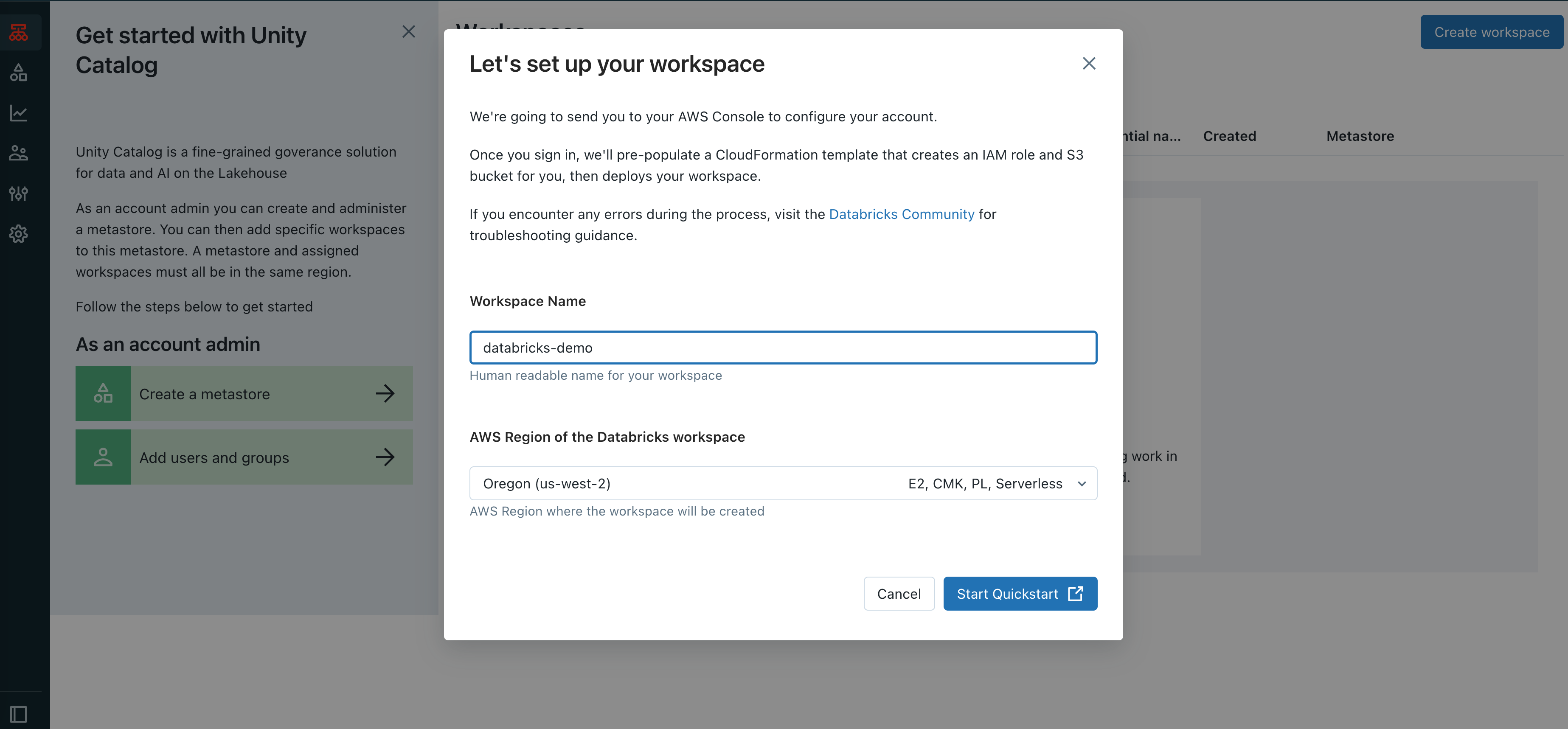
-
Ensure that you have a Databricks workspace up and running.
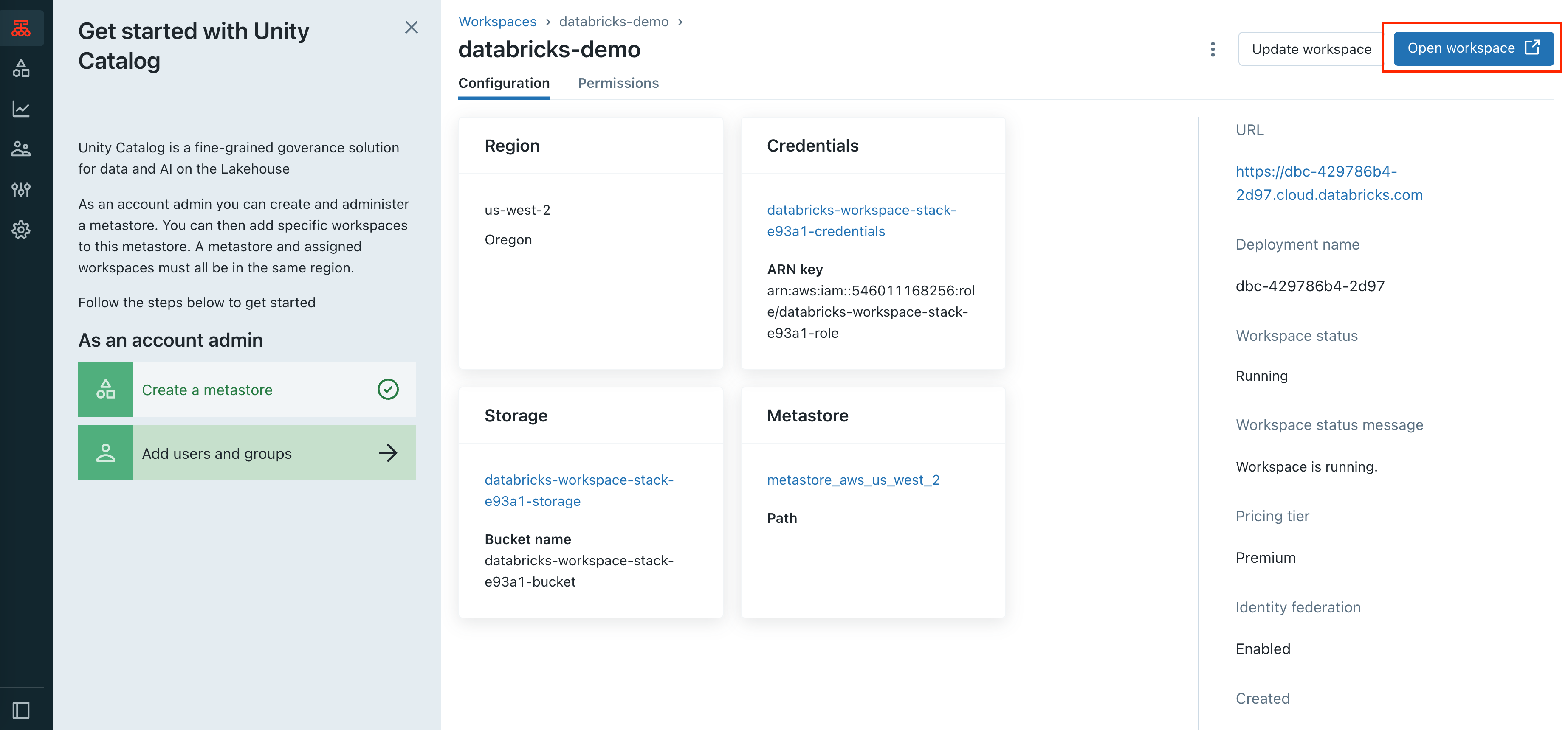
-
Generate a personal access token to be used in the Flyte configuration. You can find the personal access token in the user settings within the workspace. User settings -> Developer -> Access tokens
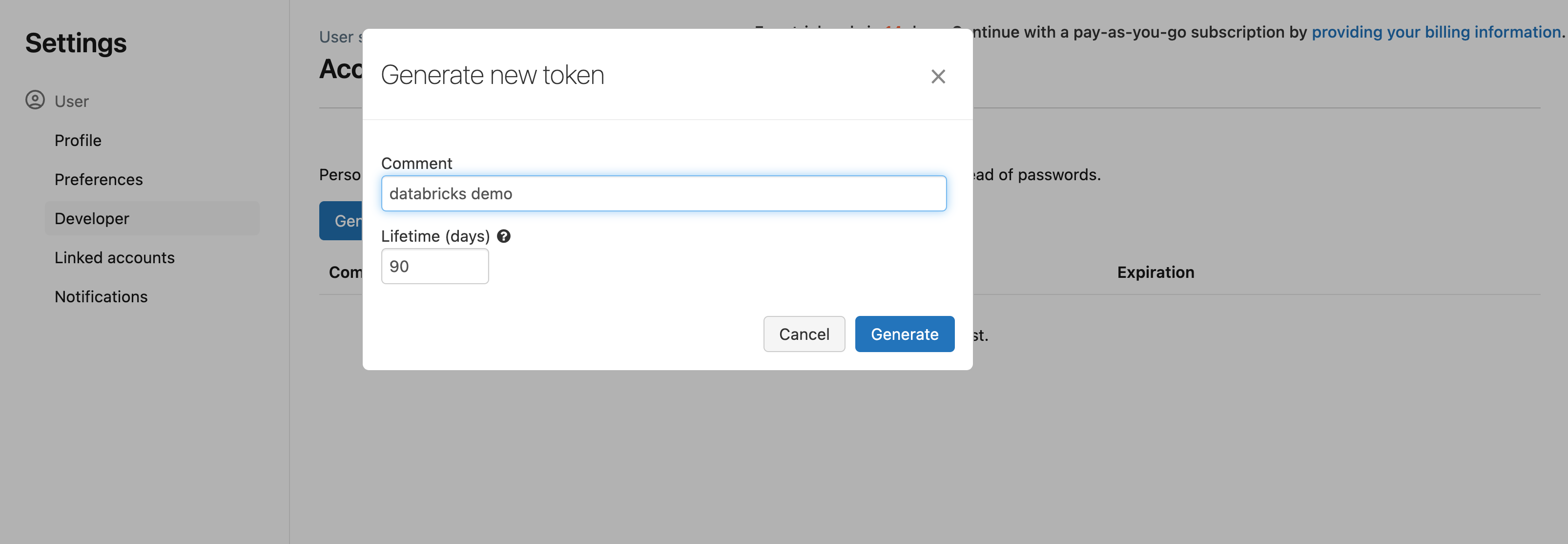
-
Enable custom containers on your Databricks cluster before you trigger the workflow.
curl -X PATCH -n -H "Authorization: Bearer <your-personal-access-token>" \
https://<databricks-instance>/api/2.0/workspace-conf \
-d '{"enableDcs": "true"}'For more detail, check custom containers.
- Create an instance profile for the Spark cluster. This profile enables the Spark job to access your data in the S3 bucket.
Create an instance profile using the AWS console (For AWS Users)
- In the AWS console, go to the IAM service.
- Click the Roles tab in the sidebar.
- Click Create role.
- Under Trusted entity type, select AWS service.
- Under Use case, select EC2.
- Click Next.
- At the bottom of the page, click Next.
- In the Role name field, type a role name.
- Click Create role.
- In the role list, click the AmazonS3FullAccess role.
- Click Create role button.
In the role summary, copy the Role ARN.
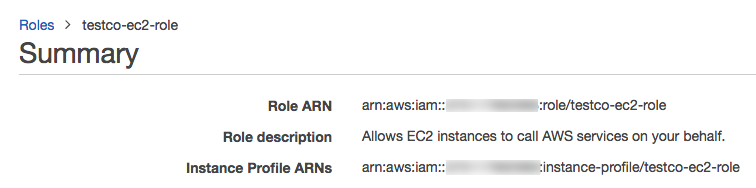
Locate the IAM role that created the Databricks deployment
- As an account admin, log in to the account console.
- Go to Workspaces and click your workspace name.
- In the Credentials box, note the role name at the end of the Role ARN
For example, in the Role ARN arn:aws:iam::123456789123:role/finance-prod, the role name is finance-prod.
Edit the IAM role that created the Databricks deployment
- In the AWS console, go to the IAM service.
- Click the Roles tab in the sidebar.
- Click the role that created the Databricks deployment.
- On the Permissions tab, click the policy.
- Click Edit Policy.
- Append the following block to the end of the Statement array. Ensure that you don’t overwrite any of the existing policy. Replace
<iam-role-for-s3-access>with the role you created in Configure S3 access with instance profiles.
{
"Effect": "Allow",
"Action": "iam:PassRole",
"Resource": "arn:aws:iam::<aws-account-id-databricks>:role/<iam-role-for-s3-access>"
}Specify connector configuration
Flyte binary
Demo cluster
Enable the Databricks connector on the demo cluster by updating the ConfigMap:
kubectl edit configmap flyte-sandbox-config -n flytetasks:
task-plugins:
default-for-task-types:
container: container
container_array: k8s-array
sidecar: sidecar
databricks: connector-service
enabled-plugins:
- container
- sidecar
- k8s-array
- connector-serviceHelm chart
Edit the relevant YAML file to specify the plugin.
tasks:
task-plugins:
enabled-plugins:
- container
- sidecar
- k8s-array
- connector-service
default-for-task-types:
- container: container
- container_array: k8s-array
- databricks: connector-serviceAdd the Databricks access token
Set the Databricks token to the Flyte configuration.
- Install the flyteconnector pod using helm
helm repo add flyteorg https://flyteorg.github.io/flyte
helm install flyteconnector flyteorg/flyteconnector --namespace flyte- Set Your Databricks Token as a Secret (Base64 Encoded):
SECRET_VALUE=$(echo -n "<DATABRICKS_TOKEN>" | base64) && \
kubectl patch secret flyteconnector -n flyte --patch "{\"data\":{\"flyte_databricks_access_token\":\"$SECRET_VALUE\"}}"- Restart deployment:
kubectl rollout restart deployment flyteconnector -n flyteUpgrade the deployment
Flyte binary
Demo cluster
kubectl rollout restart deployment flyte-sandbox -n flyteHelm chart
helm upgrade <RELEASE_NAME> flyteorg/flyte-binary -n <YOUR_NAMESPACE> --values <YOUR_YAML_FILE>Replace <RELEASE_NAME> with the name of your release (e.g., flyte-backend), <YOUR_NAMESPACE> with the name of your namespace (e.g., flyte), and <YOUR_YAML_FILE> with the name of your YAML file.
For Databricks connector on the Flyte cluster, see Databricks connector.